Fonts, Icons and some Magick!
First, Install ImageMagick - a great tool for manipulating images and videos. After that, we can turn this
convert -background none -fill blue -gravity center
-pointsize 36 -font /System/Library/Fonts/AppleSDGothicNeo-Bold.otf
caption:"Install ImageMagick\!"
into this

I know, I know, it’s not that fancy. If your Photoshop skills are up to snuff, this tutorial will seem like baby games. But as an iOS developer with no Photoshop experience, I needed a way to make simple icons: play buttons, gears, and other things that I took for granted when I had a full-time designer on my team.
Enter Apple Fonts. With glyphs for almost every part of the Apple system, we’ve got a treasure trove on our hands.
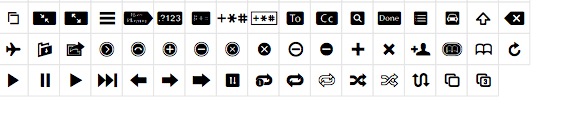
Using the code in the earlier example, we can swap out Apple Symbols.tff for AppleSDGothicNeo-Bold.otf and use the text representation of the glyph we want (say, the caduceus – you know, the winged staff on the side of US ambulances) like so
convert -background none -fill blue -gravity center -pointsize 36 -font /System/Library/Fonts/Apple\ Symbols.tff caption:"☤"
to get 
The hardest part is finding the text for the symbol! Then you can import these PNG icons into your latest project and look like a professional designer.